|
Home
Recent Images
Galaxies
Nebulae
Natural Color
Narrow Band
H-Alpha
Clusters
Comets
Solar System
Observatory
Equipment
My Freeware
Tips & Tricks
Published Images
Local Weather
Terrestrial
Send Email
|
Adding Ha Data To An LRGB Image
|
Here is one of several
ways to add Ha data to an RGB image with PhotoShop. This works best with
emission nebulae. With care, it is possible to add the Ha data without
destroying any reflection nebulae. Additional processing steps may be
required to use this method with a galaxy.
|


|
Process the Ha data to
achieve maximum detail and high contrast.
|
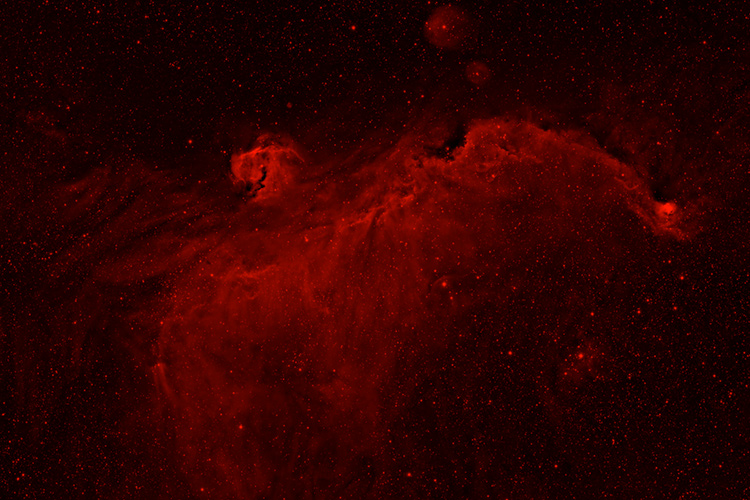
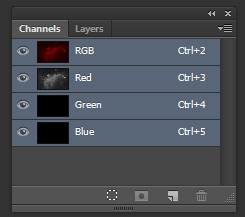
|
Now make an RGB image with
only the HA data in the red channel. Here is one way to do it.
Convert the Ha image to
RGB. For the green and blue channels use "Select All", then delete the data
and use black for filling the contents. This should give you an all red
image with the green and blue channels set to black.
|
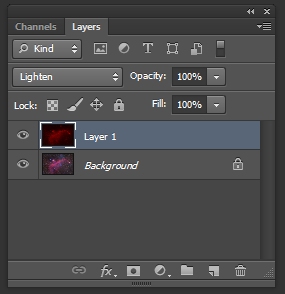
|
Paste the "all red" image
onto the original RGB image as a new layer and set the blend mode to
lighten..
|

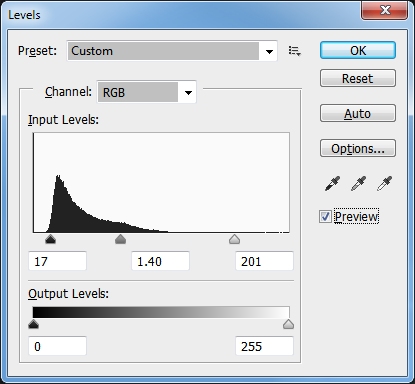
|
Finally, use the Levels
Tool to adjust the visibility of the top layer to achieve the desired
effect.
Run your mouse over the above image to see the before and after image.
|
|